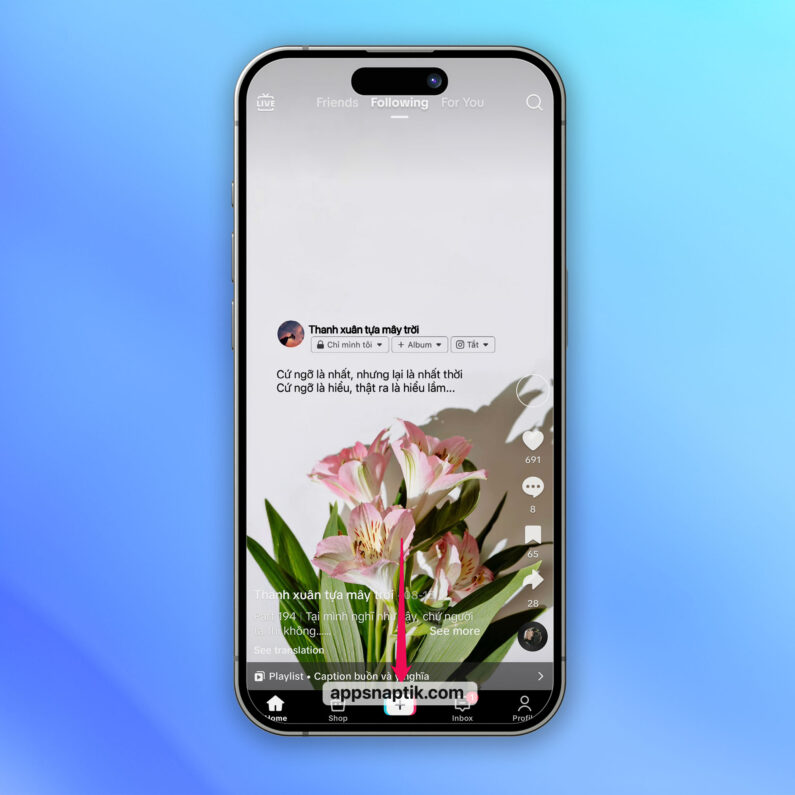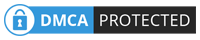Guide on How to Capture and Save Photos on TikTok to Your Phone
Thanks to the convenience of the TikTok app, you can easily snap and share your pictures in just a few straightforward steps. By utilizing TikTok’s photo mode, you can produce remarkable images with unique effects and filters. Dive into creativity by adding text, stickers, and making your photos stand out.
How to Capture and Save TikTok Photos on Your Phone Without the Logo
To take photos on TikTok with its diverse editing tools and effects, creating unique and creative images on both Android and iPhone, you can refer to the following steps:
Step 1: Open the TikTok app and select the plus icon (+) at the bottom of the screen.
Step 2: Select the “Photo” option.
Click on the “Effects” option to choose a filter you’d like to use when taking your photo.
Step 3: Next, click on the round icon to take a photo on TikTok.
Step 4: Once you’ve taken the photo, the interface for posting the photo to TikTok will appear. Click the download button to save the photo to your device.
Step 5: If you want to post this photo to TikTok, hit the checkmark icon to post. At this point, you can choose who can view this post (Everyone, Friends, Only You). Or post it on your Story.
How to Take Photos on TikTok using iPhone’s Live Photo Feature
If you’re using an iPhone, you can take advantage of the Live Photo feature. Live Photo is a unique feature of the iPhone, allowing you to capture a short video just before and after taking the photo. Simply follow these steps to create impressive pictures on the TikTok app.
Step 1: Open the TikTok app on your iPhone, then tap the + icon at the center bottom of the screen.
Step 2: Swipe and select to record a video (choose either 15s or 60s). You can also pick your favorite Effect. Then press the red button to start recording.
Step 3: Wait for the video recording to finish. Press the red checkmark icon and click Next.
Step 4: Proceed to the settings for posting your video. Click on Everyone can view this post and switch it to Only you, then press Post.
Step 5: Go to your Profile. Click on the padlock icon to view the video you’ve just uploaded.
Step 6: Open this video and click on the three dots icon, find and select the Live Photo mode to download this video to your device. The video will be saved as a live photo.
Step 7: Open your photo library, navigate to the Live Photo section, and select the video you downloaded. Then choose the most appealing snapshot and save it.
How to Take Photos on TikTok Using an Android Phone
For Android enthusiasts, don’t miss out on capturing photos on TikTok by cropping videos. Follow these steps:
Step 1: Launch the TikTok app on your Android phone. Next, tap the + symbol at the bottom of the screen.
Step 2: Choose to record a 15-second video.
Tap on Effects to add your favorite filters.

Then tap the red circular button to start recording.
Step 3: Once the video is recorded, tap the checkmark to save the video. Then tap Next.
Step 4: In the privacy settings, change the Everyone can view this post option to Only you and hit Post.
Step 5: Go to your profile page, under the profile tab, click on the lock icon, and select the video you just posted.
Step 6: Click on the three-dot icon and choose Save video.
Step 7: Access your photo library, select the video you just downloaded, scroll to the moment you want to capture, and take a screenshot.
How to Take Screenshots on TikTok Using a Computer with an Emulator
Capturing screenshots on TikTok using a computer has never been easier. By using Android emulators, you can access TikTok right from your workspace and effortlessly capture and share your unique moments directly from your PC. Follow the steps below.
Step 1: Download the LD Player emulator from the following link: https://vi.ldplayer.net/

Choose the version compatible with your computer.
Step 2: Install LD Player on your computer. Once installed, sign in with your Gmail account.
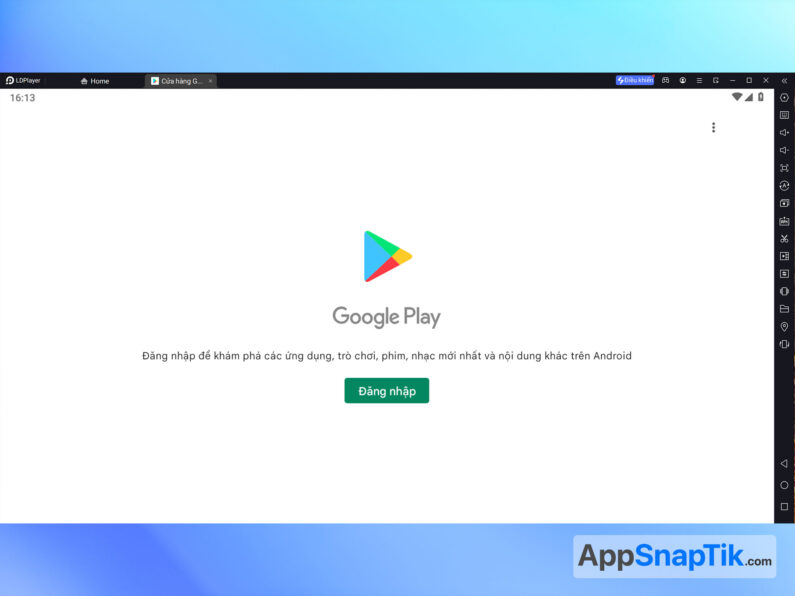
Step 3: Search and install the TikTok app from the Play Store.

Step 4: After installing TikTok, open the app. Now, you can take pictures or record videos with TikTok’s exclusive effects, following the same steps as on a phone.
Note: To capture images on TikTok, your PC or laptop must have a camera or a webcam.
How to Set a TikTok Image as Your Phone Wallpaper
Currently, TikTok has many channels sharing breathtaking and diverse images of high quality, perfect for phone wallpapers.
Guide to Quickly Save TikTok Images to Your Phone
To download and save images for your phone’s wallpaper, follow these steps.
Step 1: Open the TikTok app. Search for phone wallpaper videos.
Step 2: Tap on the share icon and then press ‘Save Photo’.
At this point, an image saving panel will appear. You can choose to download a single image or all images. Next, click Save.
By now, the image will be saved to your computer, but it will have the TikTok logo and ID attached. If you want to remove them, follow the next steps.
Step 3: Navigate to the website: https://snapedit.app/. Next, click on Upload image, and then select the image you want to remove the TikTok logo and ID from.
Step 4: Select the Brush icon, then brush over the TikTok ID text, and select Remove.
Step 5: Once you’ve removed it, click the download icon to save the image to your device.
How to save TikTok photos without the logo
If you want to save photos from TikTok without the logo, follow the guide below.
Step 1: Open the TikTok app. Search for the desired phone wallpaper videos.
Step 2: Click the share icon, then click Copy link.
Step 3: Open a web browser and visit the AppSnapTik website: https://newsnaptik.com/
Paste the link into the provided box and hit the download button.

Step 4: Select the desired photo and click Download.