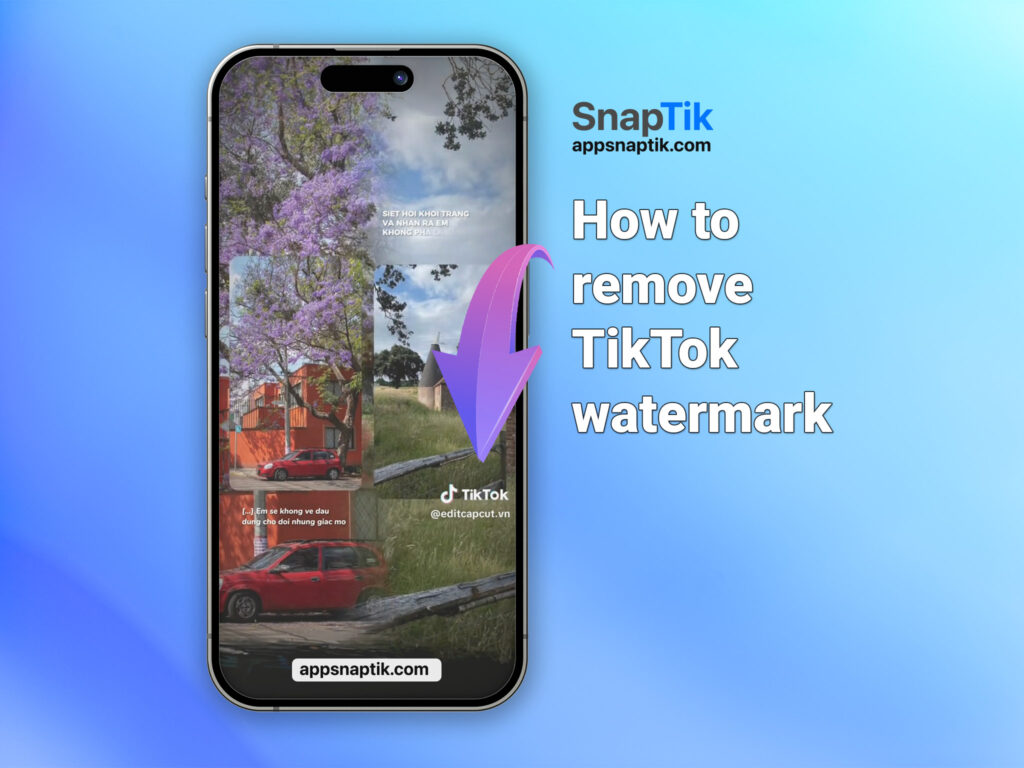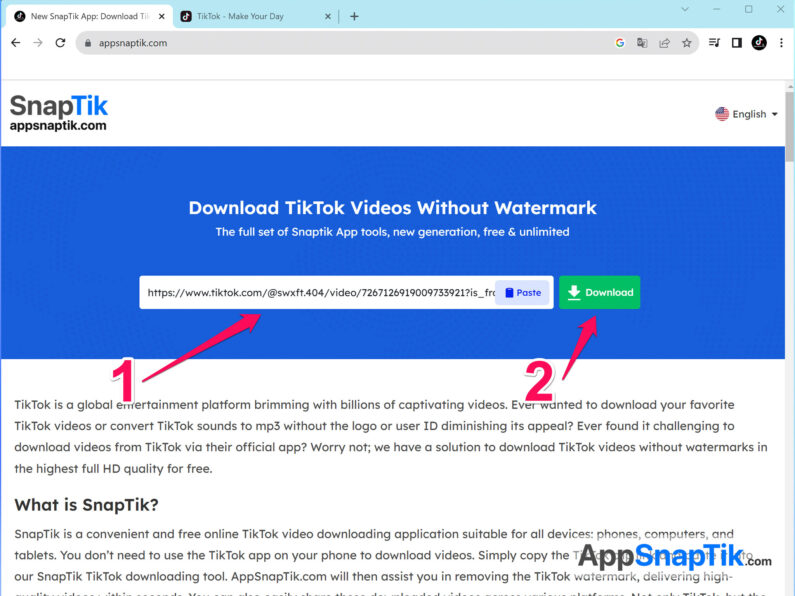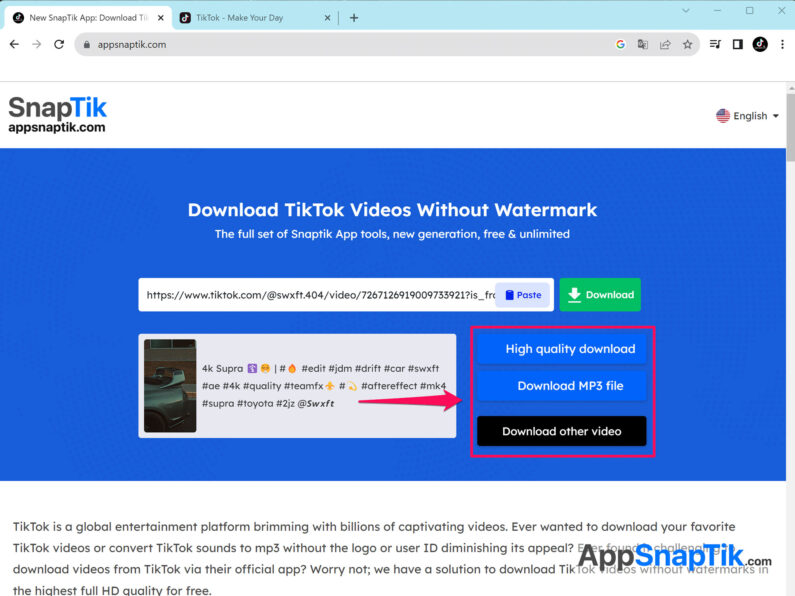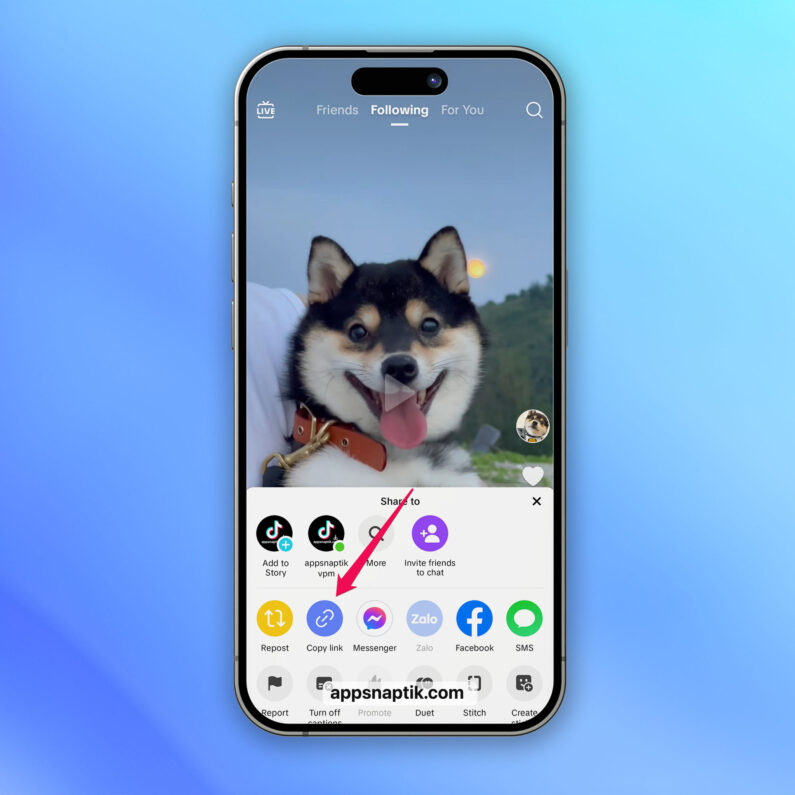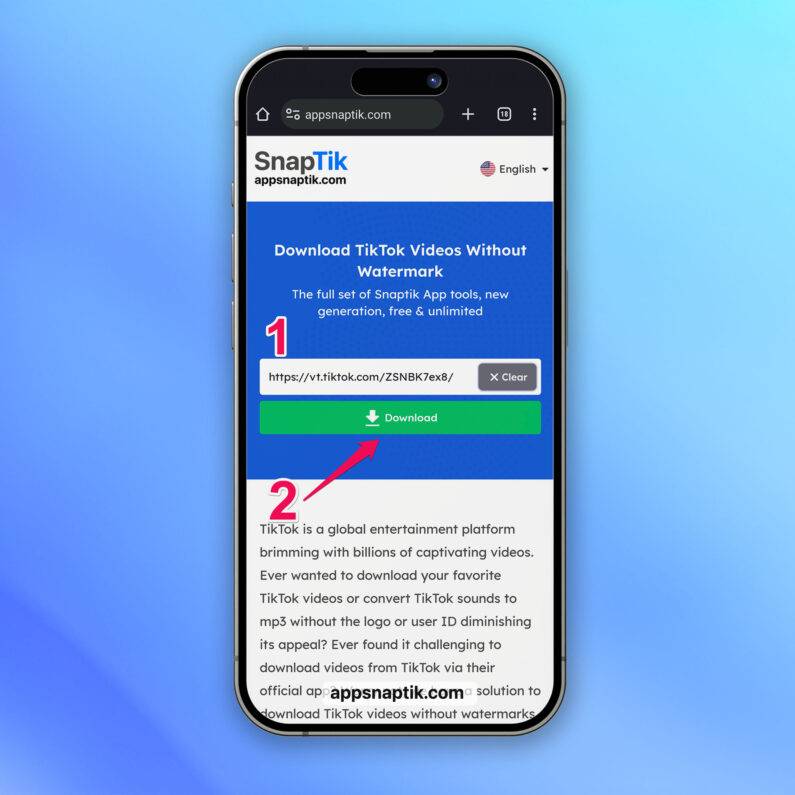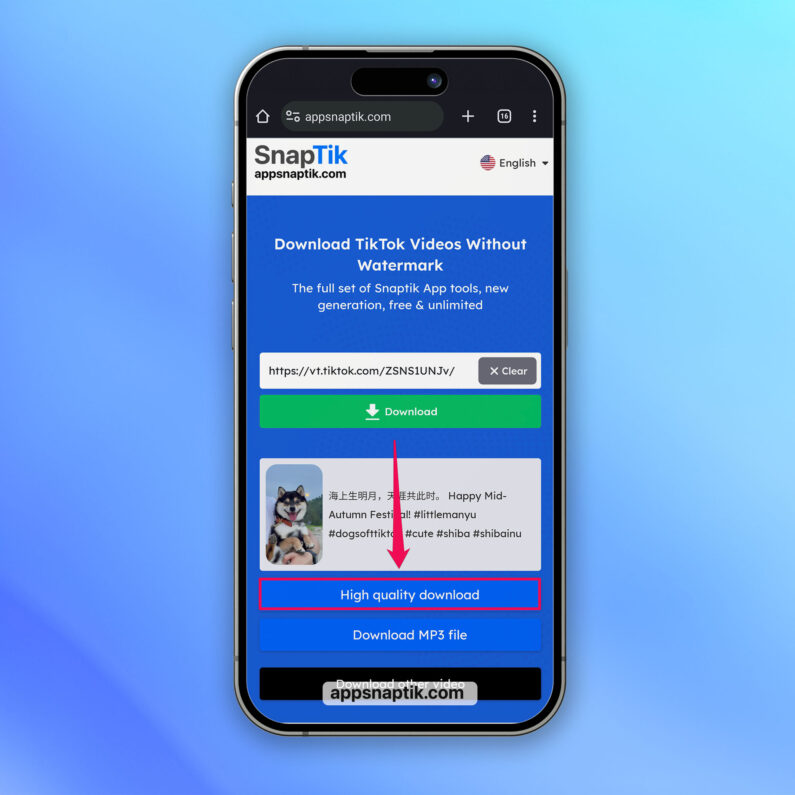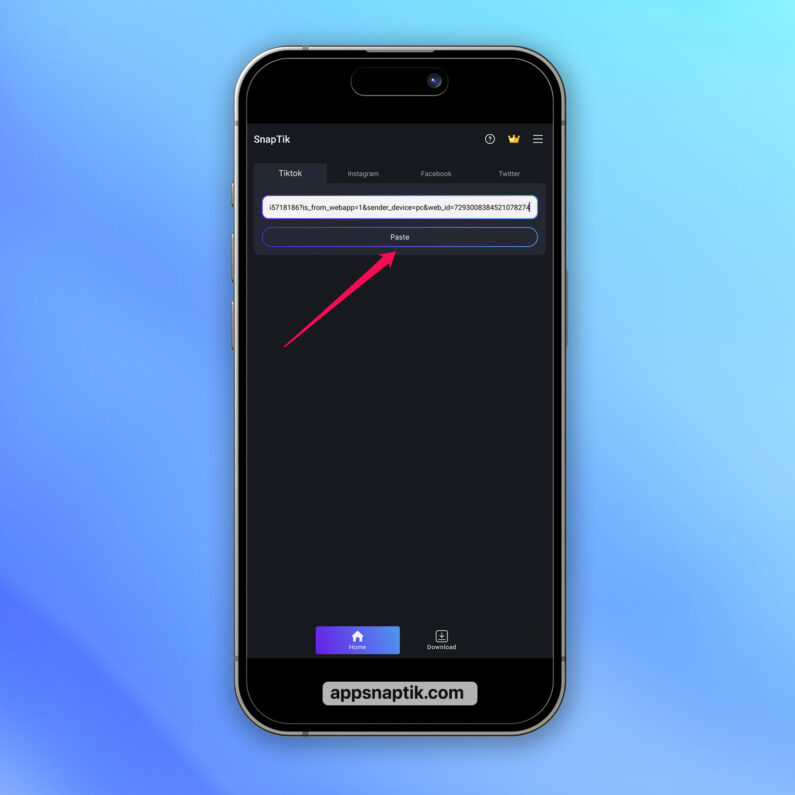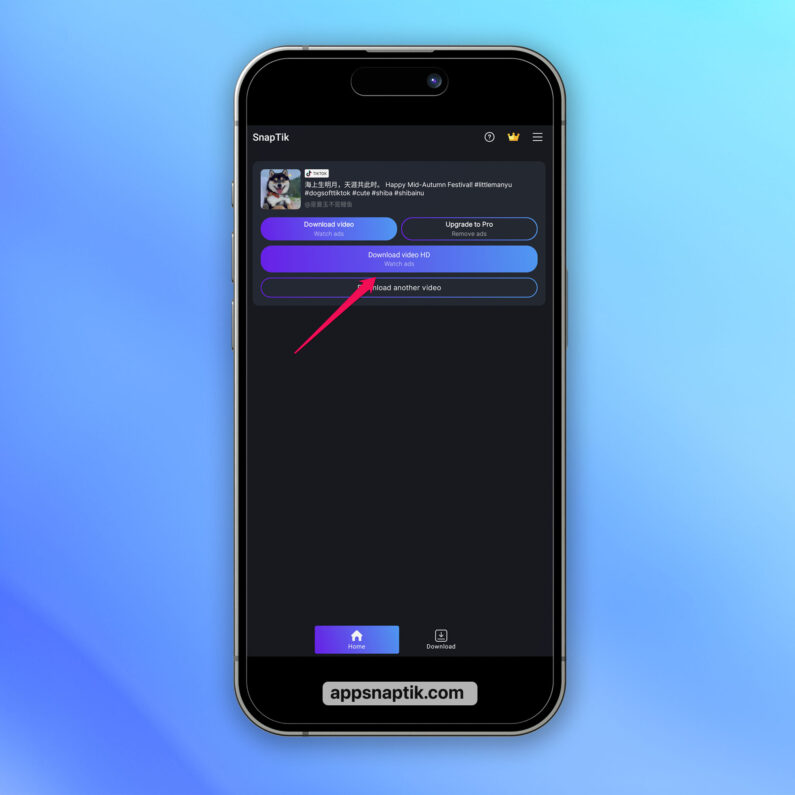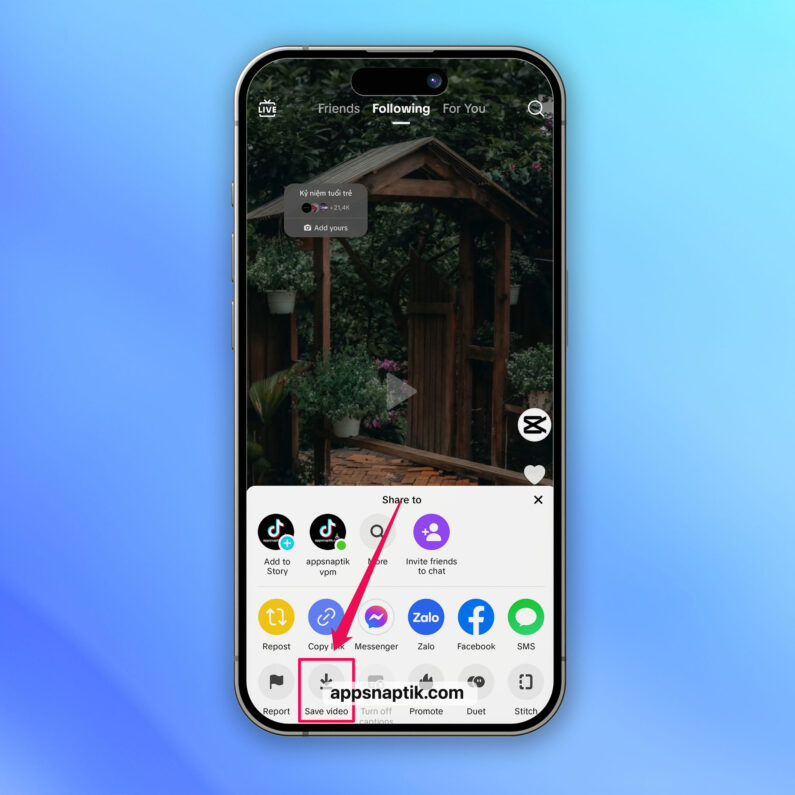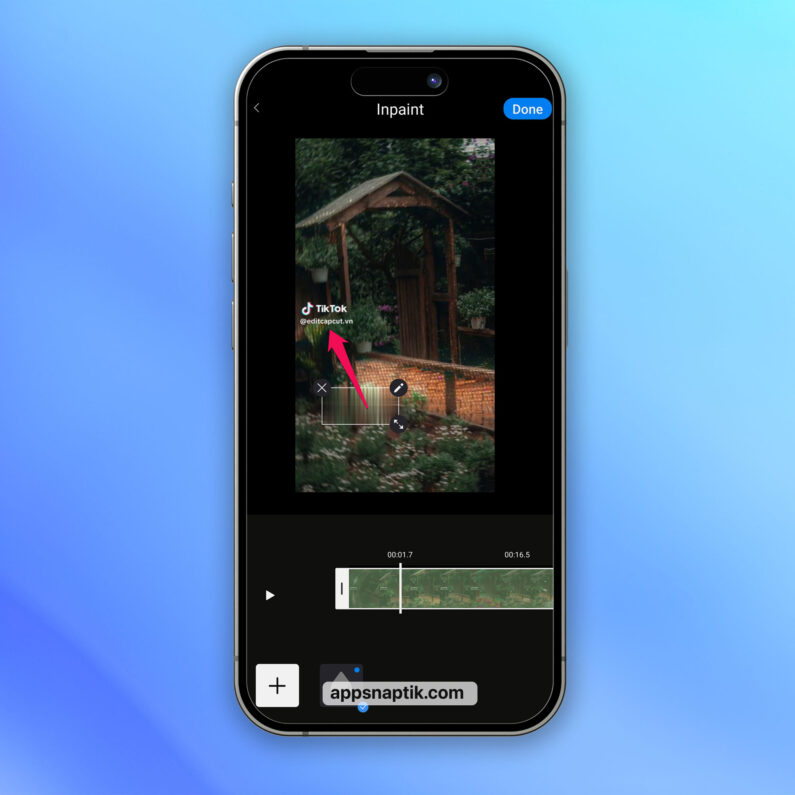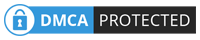Step-by-Step Guide on Removing the TikTok Watermark from Downloaded Videos
Presently, there are numerous methods and apps to remove the TikTok logo. However, many of these websites or apps tend to be riddled with intrusive ads or support only Android devices, with a few catering to iPhones.
How to Remove TikTok Watermark Online on Computer Quickly Without Ads
To remove the TikTok video user ID on your laptop or PC, follow these steps:
Step 1: Go to TikTok and find the video you want to download.
Step 2: Click on the share icon and select Copy Link.
Step 3: Open a new browser tab and visit https://newsnaptik.com/.
Step 4: Paste the TikTok video link you copied into the white box (or click the “Paste” button) >>> Then click on the Download button.
Step 5: A download panel will appear. If you want the highest quality video, select “Download in HD quality” and wait for the video to save to your device.
If you want to download another video >>> select the option to Download another video or press the button to clear the old link and repeat the above steps.
Quickly Remove TikTok Logo on iPhone Without an App
To download a video without the TikTok logo or user ID on your iPhone, simply follow these effective steps:
Step 1: Open the TikTok app on your phone.
Step 2: Copy the link of the TikTok video you wish to download.
Step 3: Temporarily exit TikTok and open a web browser on your device (you can choose browsers like Safari, Cốc Cốc, etc. For this tutorial, we’re using Chrome for ease of use) and navigate to: https://newsnaptik.com/
Step 4: Click on the Paste button to automatically insert the link >>> Hit the Download button.
Step 5: Wait a few seconds, and a download prompt will appear >>> Select “Download in HD Quality”.
SSSTik – An App to Remove TikTok Watermark on Android Phones
With the SSSTik app on Android, you can quickly remove the TikTok logo, although it has some downsides.
Downside: The SSSTik app displays many ads while you use it.
Upside: You can download videos from other social media platforms like Facebook, Instagram, and Twitter…
To download TikTok videos without a watermark, follow these instructions:
- If you don’t have the SSSTik video downloader installed, you can download it from this link: https://play.google.com/store/apps/details?id=com.snapmate.tiktokdownloadernowatermark&hl=en_US
Step 1: Open the TikTok app and find the video you wish to download.
Step 2: Tap the share icon located at the bottom corner of the screen >>> Copy Link.
Step 3: Open the SSStik app.
- Paste the link into the provided box then hit DOWNLOAD > Wait for the download panel to appear.
- Tap on METHODE 0 to save the video to your device (note: you must watch an ad before the video will download).
Apps to Remove TikTok Logo on iPhones and Android
Download TikTok Videos without Watermark using the SnapTik App
To download TikTok videos without their logo, using SnapTik is a fantastic option. Just follow these steps:
If you haven’t installed the SnapTik app on your device, download it from the following links:
- iOS: https://apps.apple.com/us/app/snaptik-no-watermark-video/id6461307222
- Android: https://play.google.com/store/apps/details?id=com.snaptik.tt.downloader.nologo.nowatermark&hl=en_US
Step 1: Open the TikTok app and copy the link of the video you want to download.
Step 2: Open the SnapTik app (After copying the TikTok link, SnapTik will automatically paste the link).
Step 3: Select the “Download HD video” option (note that you may have to watch an ad before downloading).
Step 4: Wait for the video to be saved to your device.
How to Remove TikTok Text from Downloaded Videos Using Video Eraser App
Video Eraser is one of the apps that helps you remove the ID or TikTok watermark when you download videos to your device. Here are the detailed steps.
Step 1: Open the TikTok app, find the video you want to remove the TikTok text from >>> Choose Save video to device.
Step 2: Open the Video Eraser app and select the Remove Video Watermark option >>> Choose the video you want to remove the logo from.
Step 3: Move the blur frame (adjust it to fit the area you want to erase).
You can create or move the blur frame to a different position if the TikTok watermark shifts (you can check by moving the timeline below).
Step 4: Once you’re done >>> Click the Done button at the top corner of the screen.
Choose Save to phone album to download the video to your device.
Additionally, this app offers several other features like blurring images, cutting and merging videos, images, and more…